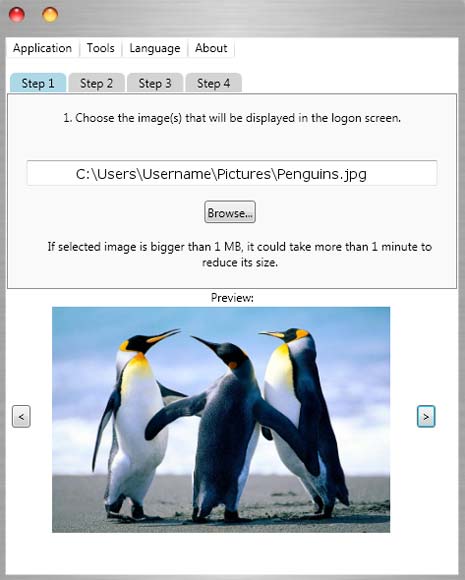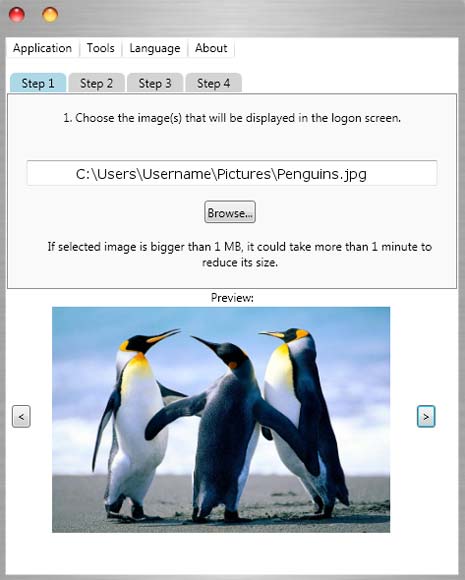Online Video sharing websites can be nominated as most traffic grabbing portals on Internet. If the popularity is further refined, YouTube will stand at first position. The trend is still growing and it is being utilized celebrities, production studios, and large corporations to share their ideas, products, and services. Although, the major portion of users visit for entertainment means.
Depending upon the scenario and own requirements, People may watch it online or download videos to desktop for offline view. There is a plethora of online or desktop solutions to download and convert YouTube videos. If you have just switched to Chrome, you might be looking for a native solution to
download YouTube videos in Chrome. Obviously, the solution should be based on some Extension which utilizes the extensibility of Chrome Browser. There have been some successful efforts to develop YouTube Video Downloading extensions but Google refused to accept them in official gallery. So, the can be found in an unofficial repository. The two best extensions for downloading YouTube videos are reviewed here and can be downloaded from unofficial gallery.
Easy YouTube Video Downloader
It is a clone of popular Firefox YouTube downloader add-on. The downloading procedure is pretty simple. A strip of download links for different video formats appear below the Embed section. The extension supports following FLV, MP3, 3GP, MP4, 720p and 1080p FULL-HD video qualities. If the user needs the MP3 version of video, it redirects to the YouTube Droid service which performs the conversion process in a single step and MP3 audio can be extracted from any YouTube video.
GetYouTube
It is another nice and efficient extension which downloads YouTube videos in Chrome. A drop down box appears below the Embed section and video format can be chosen from following options MP4 (1080p, 720p, 360p), FLV (HQ, Standard, LQ) and 3GP. After the selection, click on the extension icon appearing along with drop down box and save the video to desired location.
The two extensions make the process of downloading YouTube videos much simple and easy in Chrome Browser and support many of the popular video formats available.
Via
Crispy